Excel SUMPRODUCT Function
Introduction
The SUMPRODUCT function multiplies ranges or arrays together and returns the sum of products. This sounds boring but SUMPRODUCT is an incredibly versatile function that can be used to count and sum like COUNTIFS or SUMIFS but with more flexibility. Other functions can easily be used inside SUMPRODUCT to extend functionality even further.
Purpose
Multiply, then sum arrays.
Return
value
The result of multiplied and summed
arrays.
Syntax
=SUMPRODUCT
(array1, [array2], ...)
Arguments
· array1 - The first array or range to multiply then
add.
· array2 - [optional] The second array or range to
multiply then add.
Useful
notes
The SUMPRODUCT function works with
arrays but it doesn't require the normal array syntax (Ctrl + Shift + Enter) to
enter. The purpose of the SUMPRODUCT function is to multiply then sum arrays.
If only one array is supplied SUMPRODUCT will simply sum the items in the
array. Up to 30 arrays can be supplied.
When you first encounter SUMPRODUCT it
may seem boring, complex and even pointless. But SUMPRODUCT is an amazingly
versatile function with many uses. Because it will handle arrays gracefully and
without complaint, you can use it to process ranges of cells in clever, elegant
ways.
SUMPRODUCT
for conditional sums and counts
Assume you have some order data in with
State in column B and Sales in column C:
Using SUMPRODUCT you can count total
sales for Panchkula with this formula:
=SUMPRODUCT(--(B3:B6="Panchkula"))
And you can sum of total sales also:
Now, you can sum of total sales for Panchkula
with this formula:
=SUMPRODUCT(--(B3:B6="Panchkula"),C3:C6)
Note: Don't be confused by the double-negative. This is a
common trick used in more advanced Excel formulas to coerce TRUE and FALSE
values into 1's and 0's.
For the sum example above, here is a
virtual representation of the two arrays as first processed by SUMPRODUCT:
 |
Each array has 4 items. The first array
contains the TRUE / FALSE values that result from the expression B3:B6="Panchkula"
and the second array is the contents of C3:C6. Each item in the first array
will be multiplied by the corresponding item in the second array. However, in
the current state, the result of SUMPRODUCT will be zero because the TRUE and
FALSE values will be treated as zero. We need the items in array1 to be
numeric, they need to be "coerced" into ones and zeroes. This is
where the double-negative comes in.
By using the double negative -- (double
unary, for you technical types) we are able to coerce the TRUE/FALSE into the
numeric values one and zero as shown in the virtual representation below. The
last column "Product" represents the result of multiplying the two
arrays together. The summed result 71 is the value that SUMPRODUCT returns.
Using the curly brace syntax for arrays,
the example looks like this after coercion:
=SUMPRODUCT({0,1,0,1},{25,50,75,21})
and like this after multiplication:
=SUMPRODUCT({0,50,0,21})
SUMPRODUCT
with other functions
SUMPRODUCT can use other functions
directly. You might see SUMPRODUCT used with the LEN function to count total characters in a range or with functions like
ISBLANK,
ISTEXT etc. These are not normally array
functions but when they are given a range, they create a "result
array". Because SUMPRODUCT is built to work with arrays, it able to
perform calculations on the arrays directly. This can be a good way to save
space in a worksheet by eliminating the need for a "helper" column.
For example, assume you have 4 different
text values in B3:B6 and you want to count the total characters for all 4
values. You could add a helper column in column C that uses this formula: LEN(B3)
to calculate the characters in each cell. Then you could use SUM to add up all
4 numbers. However, using SUMPRODUCT you can write a formula like this:
=SUMPRODUCT(LEN(B3:B6))
When used
with a range like B3:B6, LEN will return an array of 4 values. Then SUMPRODUCT
will simply sum all values and return the result with no helper column needed.
Notes:
1.
SUMPRODUCT treats non-numeric items in arrays as zeros.
2.
Array arguments must be the same size. Otherwise, SUMPRODUCT will
generate a #VALUE! error value.
3.
Logical tests inside arrays will create TRUE and FALSE values. In most
cases, you'll want to coerce these to 1's and 0's.
4.
SUMPRODUCT
can often use the result of other functions directly.
You can also see the video regarding "Sumproduct"
Recommended Articles





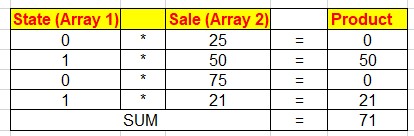




Comments
Post a Comment