Sales and Purchase Vouchers entry in Tally
Introduction
Creating Sales and Purchase
vouchers in Tally is extremely easy and simple. They are often referred to as
purchase entry in Tally and sales entry in Tally. Every business requires sales
as well as purchases to operate and function. In Tally, creating sales and
purchase vouchers is as simple as creating sales and purchase bills by hand.
You have to follow the same process which you followed while writing bills by
hand. Nothing new to do. It is just in a digital format.
§ Sales Voucher as Accounting Invoice
§ Purchase Voucher as Accounting Invoice
The last thing I want to add
before starting the explanation is that sales and purchase vouchers are 99%
similar except that they are sales and purchase vouchers.
Ledgers you need before Creating a Sales and a
Purchase Voucher
Before you create a sales or
purchase voucher, you need to create 2 ledgers. They are:
§ Sundry Debtor – The person to whom you are selling.
§ Sundry Creditor – The person from whom you are
purchasing.
§ Sales Ledger – A Ledger for recording sales. It can
even be used for differentiating sales like domestic or international.
§ Purchase Ledger – A ledger for recording purchases. Again,
it can be used for differentiating purchases such as domestic or international
Important Note:
These ledgers are required to complete the entry whether it is purchase or
sales.
After click on the button you
will see the following screen:
Enter the desired date and
press enter. The date will change.
Purchase Voucher
Firstly, I have already
created the Purchase Voucher of ₹20,000 in the Jugal's company. Have a look at
the purchase entry in the image below. By default, the window will look like:
Press F12 for some changes in
the current window so that we cannot use the Purchase ledger.
Enter the above red coloured
option to No. The Purchase Ledger option will disappear. Then Click on the
right hand side of the screen on Accounting Invoice or just press Alt+I. This
will change the screen as shown below:
If you look at the Profit
& Loss A/c, the entry will be as under:
You can see the purchase record
also in the form of graph
Note: When
we open stock monthly summary, in the graph section there we are looking two
coloured graphs. 1. Red and 2. Blue. Red colour is for stock inwards and blue
colour is for stock outwards.
Sale Voucher
Now, created the Sale Voucher of ₹20,000 in the Kartik’s company.
If you look at the Profit
& Loss A/c, the entry will be as under:
You can also see the video regarding "Sales and Purchase Vouchers entry in Tally "
Recommended Articles






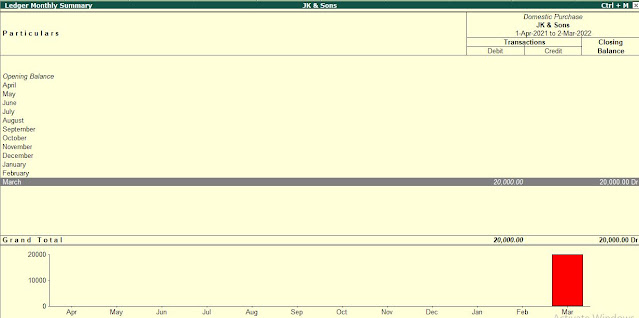





Comments
Post a Comment