TDS on Salary – Entry in Tally
Introduction
TDS is Tax Deducted at Source. TDS is the amount of tax
which is deducted by the employer from the taxpayer and is deposited to the
Income Tax Department on behalf of him/her. The TDS rates are set on the basis
of the age and income of different individuals. TDS or Tax Deducted at Source
is a specific amount that is reduced when a certain payment like salary,
commission, rent, interest, professional fees etc. is made. The person who
makes the payment deducts tax at the source while the person who receives a
payment/income has the liability to pay tax. It lowers tax evasion because the
tax will be collected at the time of making a payment.
Note: TDS is nothing but advance payment of income tax.
When the TDS applied
When you get your salary, TDS is deducted from your salary. Let’s for simplicity assume that the TDS on your salary is ₹20,000 and you are applying for the refund of the TDS because your income i.e. your salary is under the base limit for income tax which is currently ₹2,50,000. For creating a TDS entry you need to understand the nature of TDS. Firstly, when the TDS is deducted from your salary, it is an expense for you otherwise you would have got ₹20,000 of more salary which means, it is actually your own salary. That means tax is deducted on your salary in advance. So if the TDS of ₹20,000 is deducted from your salary, your actual salary will be ₹2,40,000 + ₹20,000 = 2,60,000.
Before entry for TDS we have to create three Ledgers:
1. TDS
on Salary
2. Salary
3. Bank
Account
The entry for deduction of TDS in Tally will be:
TDS on Salary A/c Dr ₹20,000 To Salary A/c ₹20,000
Before creating TDS ledger, we have to enable the TDS option
in Tally. For that
1. In
the Gateway of Tally screen, press
F11 to open Company Features
2. Under
Company Features select Statutory & Taxation
3. The
Statutory & Taxation screen will open
4. Here
press y for yes to enable Tax Deducted at Source
5. Also
set yes to Set/alter TDS details. As you press y for yes, a new window will
open
6. Fill
the details and press enter to save. You will come back to the main screen
7. Press
enter to save this screen
8. Now,
your TDS option will enabled
Now, create your first ledgers
1. TDS
on Salary
1. 1. From
Gateway of Tally, go to Accounts Info.
2. 2. Under
Accounts Info., go to Ledgers
3. 3. Under
Single Ledger, select Create
4. 4. The
new Ledger screen will open
5. 5. Fill
the detail here
In the same way, create two other ledgers as Salary and Bank
Account.
2. Salary
Ledger
3. Bank
Account Ledger
Now, its time for voucher entry. We have created this entry
on Receipt voucher because it is our salary account. Press F6 to open the
Receipt voucher
When you pass the entry, a new window for your bank account
will open. Here you can see that your bank has received 19,000 not 20,000
because of TDS
In the above example it is clear that your salary is 20,000
and your TDS is 1,000 and you have to submit in SBI Rs.19,000 and whole of the
transaction is in Receipt Voucher. After entry, the details of the whole amount
is shown under Balance Sheet:
If you want to see the whole detail of your salary in month
wise then press enter on the Salary in Balance Sheet, the window will be as
under:
Further press enter after selecting the amount, the detail
will be as under
In the same way, if you want to see the whole detail of your
TDS in month wise then press enter on the TDS in Balance Sheet, the window will
be as under:
From here all the procedures are the same as in the case of
the Salary statement. It will show the month of April detail with the graph
because your TDS is deducted in the month of April.
How to refund your TDS income
Now, it's time to refund your TDS income because actually it
is the part of your salary. So the steps to refund your TDS income is as:
1. First
create a Ledger named TDS Refund or any other as you like.
2. It
comes under Loan and Advance (Asset) because it is a type of loan which you
give to govt.
3. This
entry will come under Journal Voucher because it does not involve any Bank or
Cash Account.
4. Open
the Voucher window and select Journal from the right side or just press F7.
Because
you have received all your TDS amount so it can be shown on your Balance Sheet:
In this
case, you do not need to pay taxes so you will have to pass another entry for
the refund of TDS. And the actual entry of the TDS Refund is
Now, you
can see clearly that the TDS entry in the Balance Sheet has been empty.
From your
Assets side, if you press enter on the Loans & Advances
The detail
will be as under
If further
click on this entry, month wise detail will come
The Ledger
will also show
If you are
taking the refund of TDS that means it is kind of advance given to the
government. Therefore, the TDS Refund A/c will be under Loans & Advances
(Assets) on the Assets side of the Balance Sheet. Both of the above entries
will be Journal entries in Tally because there is no cash or bank account
involved in any of the above entries. Here is what the Balance Sheet looks like
after passing both of the TDS entries in Tally.
Withdrawal the Amount
Look
at the Loans & Advances (Asset) which I have selected in Tally. It is of
₹1,000 and that is nothing but the TDS Refund. Now, we have covered almost
everything that is needed to maintain personal accounts in Tally. Till now, we
have covered a lot of personal entries in Tally and I showed you to enter the
income in Tally in the form of salary. This is all as per the Income Tax Act,
1961. Now, one last accounting procedure is required which is to close the
current accounts. Now, let’s say, you withdraw ₹10,000 every month for your
living expenses. For that you have to create withdrawal entries for every month
because as you get the salary every month, you will be withdrawing money
accordingly. The entry for withdrawal will be bank payment entry because you
are paying to yourself from the salary that you got into your account. It will
be:
Withdrawals
A/c Dr. ₹10,000 To SBI A/c ₹10,000
If
there is no Ledger named Withdrawal then you can also create this ledger from
the Payment voucher screen, for this the shortcut key is Alt+C. It will open
the Ledger window from here.
When pass
the second entry i.e. the SBI bank entry, the same bank transaction sub window
will open
After
creating the withdrawal, the Balance Sheet shows the result
From the
Balance Sheet if we press enter on the Withdrawal amount, the following window
will open
As you
see, Withdrawal income also shown in graph. Further click on the month i.e.
April, the detail will display as
The
withdrawals figure is negative because when you use the money for your
expenses, your capital gets reduced and hence the negative balance in the
capital account will show.
Any
other expense that you incur will be under the Capital Account when you
maintain personal accounts in Tally. Some of the examples are:
·
School fees of your children
·
Brokerage that you pay to stock broker
·
Bank Charges
·
LIC Premium
·
Any kind of personal expenses
You can also see the video regarding TDS Entery and Refund
You may also be interested in:


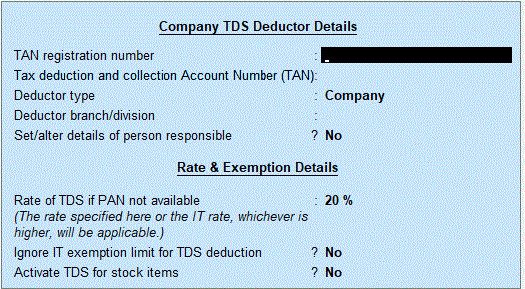
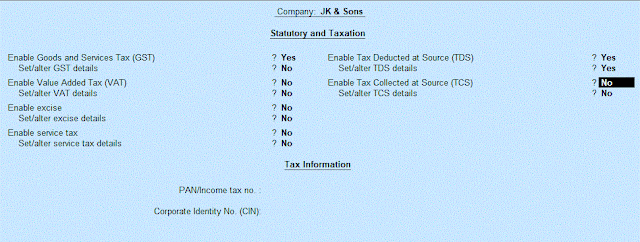






















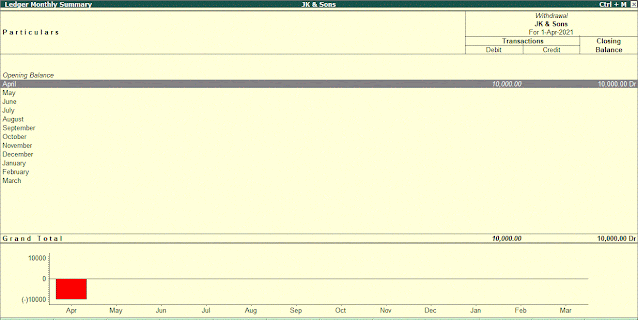




Comments
Post a Comment