Gateway of Tally
Overview to Gateway of Tally
Introduction
Do you know what is Gateway of
Tally? You must know the meaning of Gateway of Tally as it the menu that opens
up every time you open Tally. But do you want to know the best part about
Gateway of Tally? It is its simplicity and division of functions in a way so
that you can understand Tally with ease. Gateway of Tally is divided into four
different components. They are:
·
Masters
·
Transactions
·
Utilities
·
Reports
Masters
There are two options in Masters in
Gateway of Tally. They are:
· Accounts Info.
· Inventory Info.
Accounts Info.
Accounts Info. includes everything
about ledgers, groups of different ledgers, budgets, scenarios, voucher types
and statutory info. In other words, anything accounting apart from passing
entries has to be done through Accounts Info. If you want to create or alter a
new ledger, you have to go through Accounts Info. or if you want to create a
new voucher type, you can create it through Accounts Info. You can also create
budget as well as Scenarios to see how the accounts look in certain conditions
and these two options are contained in Accounts Info. Accounts Info. is under
the Masters option in Gateway of Tally because it allows you to create and
alter different accounting options.
Inventory Info.
As the name suggests, it includes
everything about stocks or in accounting terms inventory. Similar to Accounting
Info., you can create and alter Stock Items, Stock Groups, Voucher Types as
well as Statutory Info. This is where you can create stock items and group them
on the basis of Stock Groups for further classification of your goods. For
example, you have Mobiles and Computers at your shop. You can create a group
called Mobiles and put the Stock Item in that group known as Apple Iphone 3G
and Samsung Galaxy S10. In the same way, you can create another Stock Group
called Computers and put in the Stock Items like Samsung Laptop and HP Laptop.
You can also create Units of Measure in Inventory Info. which is very
necessary. Units of Measure from above example would be numbers since we can
calculate mobiles and computers in numbers. It can be KG, Litres or Feet as per
your stock. Let us move onto the next part of Gateway of Tally which is
Transactions.
Transactions
Transactions part is one of the
most used components on the Gateway of Tally screen. It is used for creating
accounting entries as well as inventory entries in Tally. Similar to Masters,
Transactions in Gateway of Tally also contains two options. They are:
· Accounting Vouchers
· Inventory Vouchers
Accounting Vouchers
There are four basic accounting
vouchers in Tally. They are Contra, Payment, Receipt and Journal. Apart from
that, there are some more vouchers such as Sales and Purchases, Credit and
Debit Note, Memos and Reversing Journal. Whenever you need to create or pass an
accounting entry, you have to go to the Accounting Vouchers in Tally. It is
under Transactions because whenever you create an accounting voucher, it is a
kind of transaction.
Inventory Vouchers
Inventory Vouchers are mainly used
for entries pertaining to manufacturing or assembling businesses. When you have
a number of components and you manufacture a finished product – inventory
vouchers are used for recording that entry in Tally. For example, you
manufacture a pen. This kind of entry can be recorded in Tally with the help of
Inventory Vouchers. There are other advanced inventory vouchers such as
Rejections In, Rejections Out, Delivery Note, Receipt Note and Godowns which
are used in accounting entry for manufacturing purposes. Moving on to the third
component of Gateway of Tally screen which is Utilities.
Utilities
There are two options again in
Utilities in Gateway of Tally and they are:
· Import Data
· Banking
Import Data
By using this option you can import
Masters, Vouchers and Bank Details in Tally. You can import all of these in
Tally from here. You can import Masters and Vouchers in Tally in Tally XML
format only. That simply means if you want to import Masters and Vouchers in
Tally, they have to be exported from Tally itself. Although, you can import
Bank Details in Excel format.
Banking
Banking is one of the new options
which were not present in the earlier versions of Tally. With the help of all
the options in Banking, you can easily maintain all of your banking information
at one place in Tally. There are options like Cheque Printing, Cheque Register,
Bank Reconciliation, Deposit Slip, Payment Advice and Post-dated Summary. You
can simply print a cheque from Tally. Bank Reconciliation is also one of the
features that can help you a lot and save your time in accounting. Deposit Slip
is nothing but a list of Cheque Deposit Slips and Cash Deposit Slips all of
which you can access through Gateway of Tally.
Reports
It includes Balance Sheet, Profit
& Loss A/c, Stock Summary and Ratio Analysis as four basic reports in
Tally. All of the reports above are automatically prepared in Tally on the
basis of how we create our accounting entries and therefore they are called
reports. The definition of a report is that it takes information from what data
we enter and displays it in a concise and the needed format which in our case
may be a Balance Sheet or a Profit & Loss A/c.
Balance Sheet
It displays all your assets and
liabilities in one place so that you can take important decisions about your
business.
Profit & Loss Account
Profit & Loss A/c displays all
of your business transactions in this year and on the basis of that, you can
see whether there is a profit or loss this year. Again, Profit and Loss Account
is also automatically prepared in Tally with the help of the entries we create.
Stock Summary
Stock Summary displays the entire
inventory that you have or sold or is manufactured by you. It is really a neat
and clean way to see at one instance how much you have in stock. You can also
check the profits that you made by selling the items that were in your stock in
Stock Summary. If you have created Stock Market Entries in Tally then Stock Summary
will show all shares that you have purchased as well as sold.
Next option is Ratio Analysis which
is generally not used by many people except professionals.
Ratio Analysis
Display
Another option after Ratio Analysis
is Display. It contains all type of reports, registers and statements which are
required for running a business including GST Reports. That includes all
Account Books, Day Book, Accounting Statements, Statutory Reports which contain
GST Returns and many other statements and reports which are necessary which you
would require even if you are running a small business.
After the Display option, there is
Quit button, if you want to get out of Tally.
Advanced Gateway of Tally
When you enable all the features in
the Features menu at the Gateway of Tally, you will see much more options than
what you generally see. Here is how you can enable all the features.
· From Gateway of Tally, go to Features or press F11.
· Now go to Accounting Features and set Yes to everything
that is set to No.
· Do the same with Inventory Features as well as Statutory & Taxation.
You can see Payroll Info in Masters
which was not present earlier. Similarly, you can see Order Vouchers and
Payroll Vouchers in Transactions. When you go in any of the options present in
Gateway of Tally, you will see much more options now than before because we
have enabled them. The functionality in Tally works in an interconnected
fashion therefore when you enable a single new feature it gets enabled in many
other functions at the same time.
Next Readings:
Take care of Security in Tally










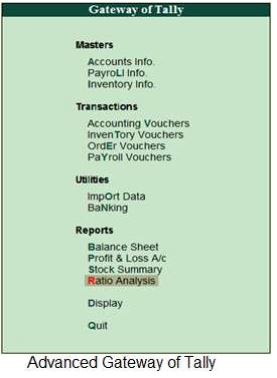



Comments
Post a Comment